You will need to be a Super Administrator to do this.
Subscribe to the MYOB integration
- Go to your organisation settings by clicking on the building icon or organisation name in the top right of the menu bar.
- In the left menu, open premium services then integrations.
- Scroll down until you see the MYOB section and click subscribe now.
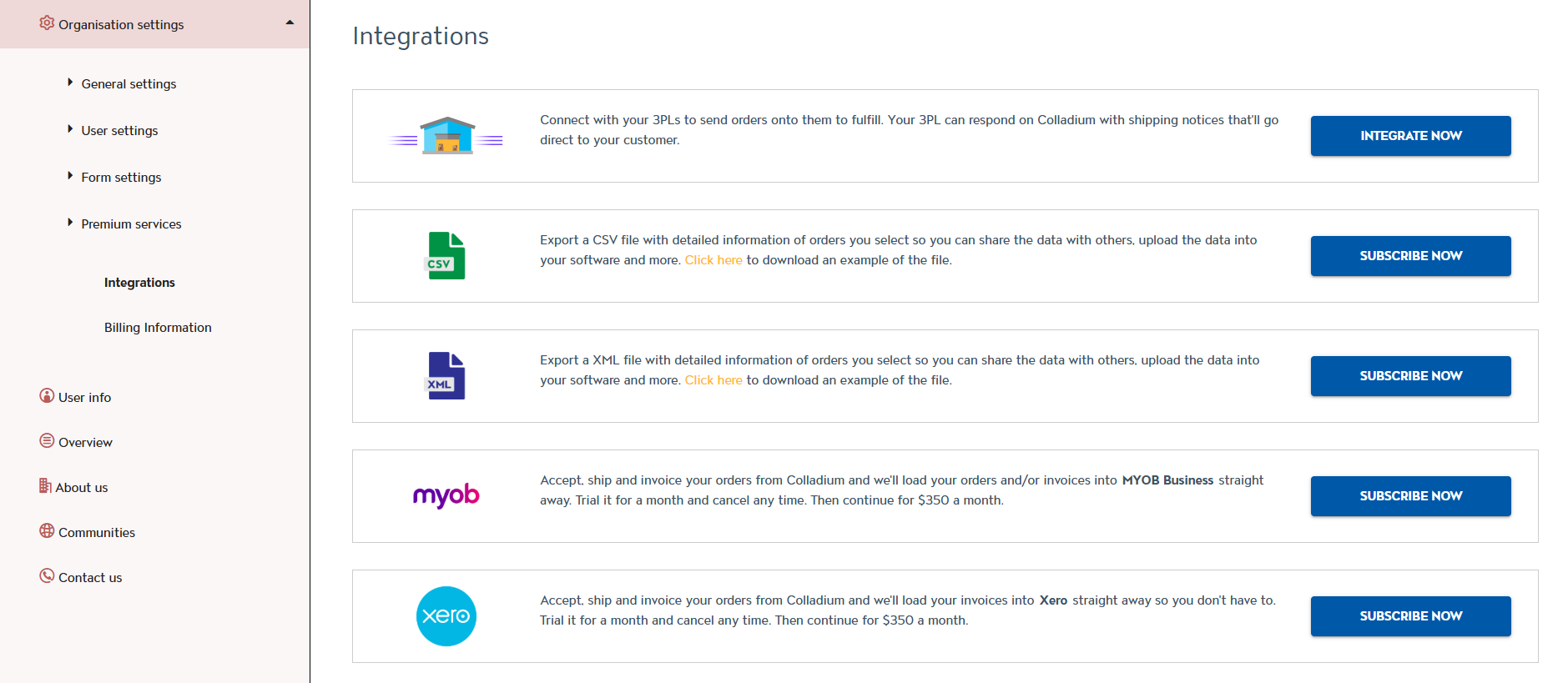
- You'll be taken to a page to complete the billing details for your subscription. Complete all the details on this page, then click finish.
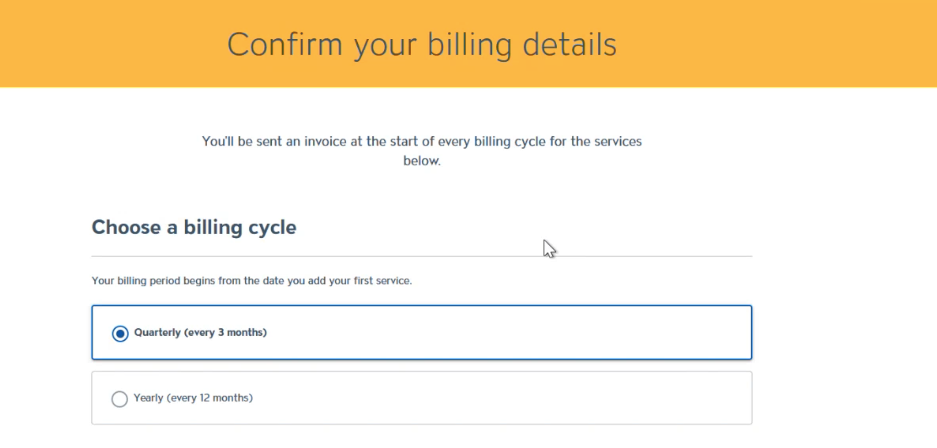
- If this is your first paid service, you will be taken to our payment partner, Stripe, to complete your payment details.
- Note: If you've already subscribed to a paid service, you'll be given the option to keep your existing billing method or change to a new one. The one billing method will be used by all of your paid services.
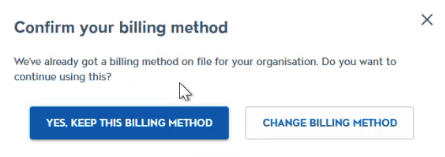
Connect to MYOB
- Once you've completed your billing details, you can start getting setup with the integration. First, click connect to MYOB Business.
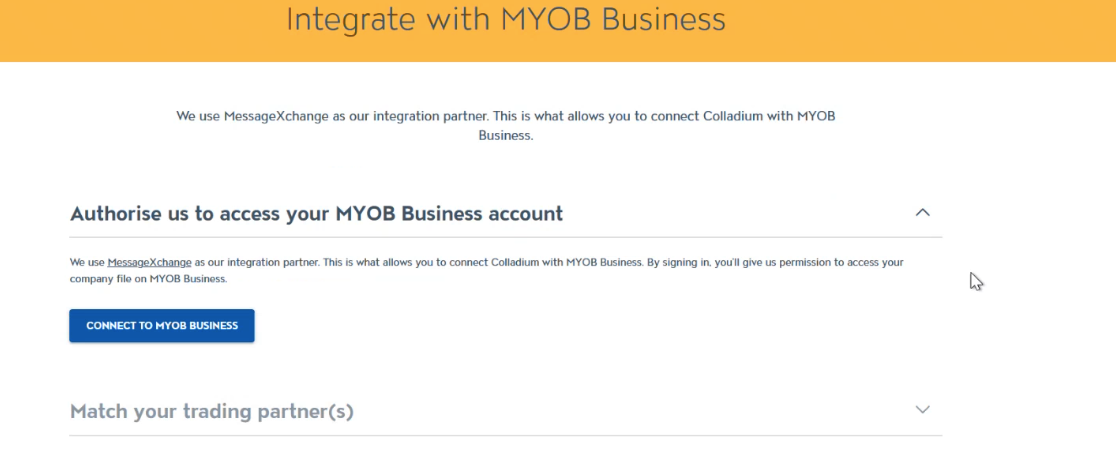
- You'll be re-directed to a page within MYOB which will ask you to authorise access for us to connect to MYOB. If you're not already signed into MYOB, you may be asked to sign in first.
- Note: We use MessageXchange as our integration partner, so the message will ask you to connect MessageXchange to MYOB.
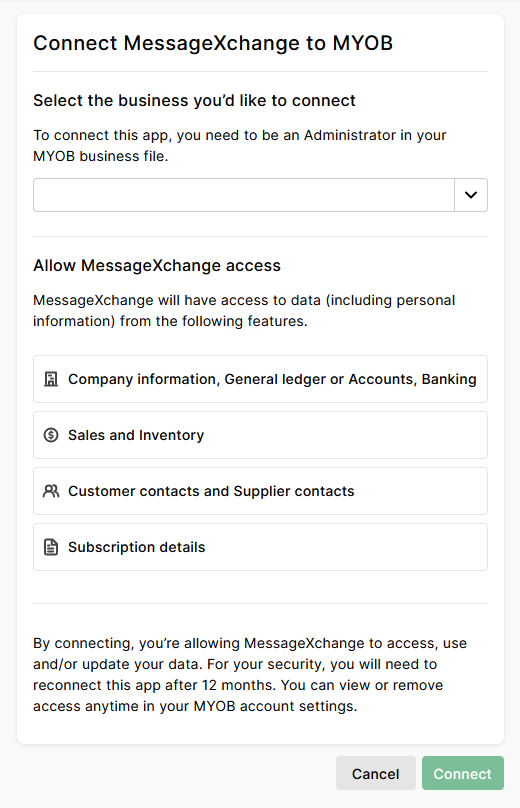
- Note: We use MessageXchange as our integration partner, so the message will ask you to connect MessageXchange to MYOB.
- Select the company file to integrate with, then click connect.
Match customers in Colladium with those in MYOB
This'll make sure we match the invoice to the correct company when we send orders and/or invoices into MYOB.
- In the first field, organisation in Colladium, select your customer in Colladium
- If you have customers setup in MYOB by store, select the store in the store GLN/code field. If you just have one customer setup in Colladium for that company, leave that field blank.
- The third field, customer in MYOB business, will show you all of your customers setup in MYOB. Select the one that corresponds with the customer you selected in the first field.
- Then click add.
- Complete this again for all of your customers in Colladium.
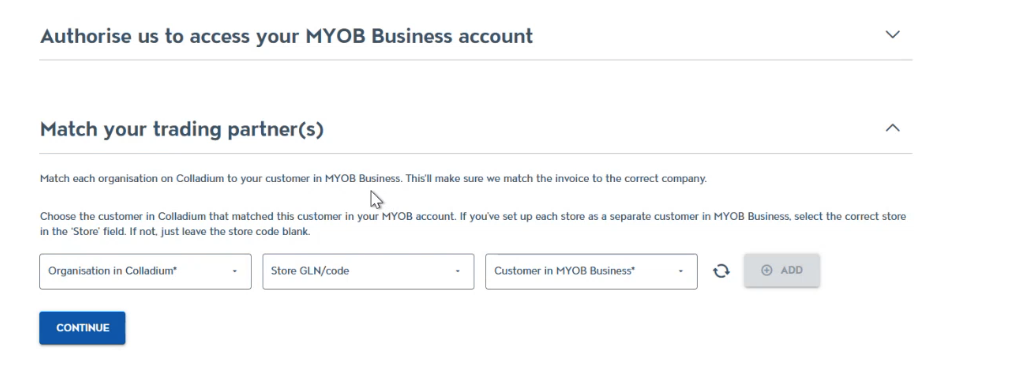
Choose the message types (forms) you want us to send to MYOB
MYOB Business has both purchase orders and invoices. You can choose whether you want us to send just one, or both of these, to MYOB.
Note: If you want us to send purchase orders to MYOB, the first option says purchase order / purchase order response. If the retailer you're trading with uses purchase order responses, then Colladium will only send these to MYOB once you send the purchase order response from Colladium (we will not send the original purchase order). If your customer doesn't use purchase order responses, Colladium will just send the original purchase order to MYOB. 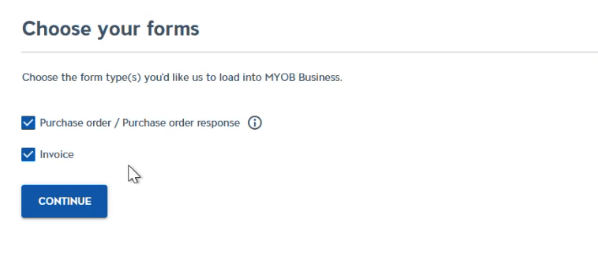
Add your products in Colladium
Most retailers order with GTINs to identify products. If you have different item numbers setup in Xero, add your products to Colladium so we can correctly match products on invoices in Xero.
Find out how to add products here. Make sure that the GTIN is completed, and the supplier item code you fill out in Colladium is the item code in Xero.
Note: If we can't match a product in Xero, invoices will appear in Xero as drafts.
Now you’re all set with the MYOB integration.